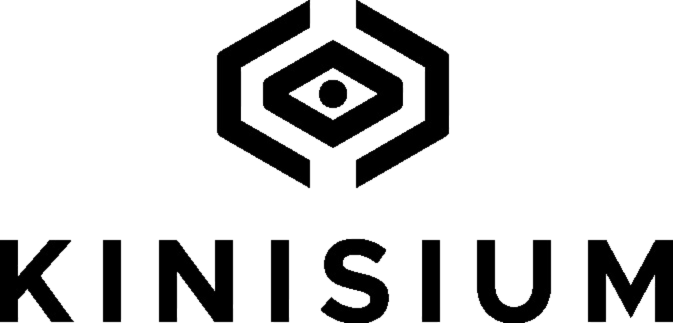Support for Kini Wireless Motion Sensor
Visit these Support Pages for everything else!
-
Setup Instructions
-
Activate Your Kini On The User Portal
-
Best Practices for use with Android
-
Best Practices for Use with iPhone
-
Checking Your Kini Sensitivity
-
Changing Your Wi-Fi Network
-
Charging Kini
-
How to Power Kini Off
-
Missing Wi-Fi Pop up Window
-
Rename Your Kini
-
SMS Limits Policy
-
What's in The Box?
Still need help? No problem!
-
Review our complete FAQ page where you may find answers to your questions.
-
Chat directly with us (not a bot) - Start with the black bubble in the bottom right of your sceen, OR
-
Complete the support form by clicking the red tab in the bottom right corner!