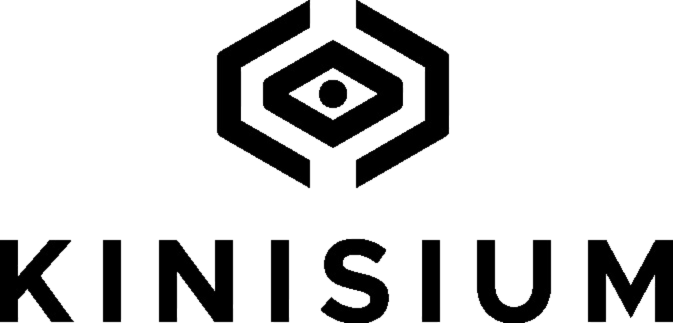Changing your Wi-Fi Network
If you bring Kini to a different location and want to change the Wi-Fi network it is currently connected to or change the name of Kini, follow these simple steps.
- Insert the pin into the pinhole located at the end of the Kini, next to the USB-C port.
- Keep the pin inserted and hold it while Kini flashes white. Do not release the pin yet. Once the white lights fade completely and there is a brief delay, Kini will start flashing blue and green alternately. That’s your cue to release the pin!
- The Kini will restart, will do a network test, and then the lights will pulsate white and bright white, slowly. This means Kini is in “Wi-Fi Search” mode.
- Using your phone or computer, go to Wi-Fi Settings and select “Kini Setup” Network.
- IF you are prompted for a password, enter “kinisetup”. Otherwise, skip this step.
- From the pop-up window that appears, connect Kini to one of the existing Wi-Fi networks listed in the dropdown menu.
- Enter the Wi-Fi password for that network.
- Press “Check Connection Button”. If successful, press “Next”. If not, check the password and repeat the step.
- If you want to rename your Kini you can do so now.
- Click “Done”. This window will automatically close, and Kini will turn OFF, allowing you to move it.
- Now Kini is now ready to be put back into use and powered back on.
The User Admin Portal can be accessed from this link: http://user.kinisium.com/activate