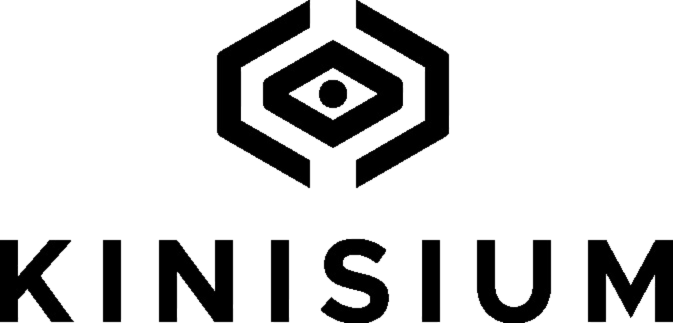Setup Instructions
Please keep your packaging nearby during the setup process as you will need your activation code which is on the “Set Up Kini” pouch. If, however, you have lost this code, please contact us at support@kinisium.com. Check out our video “What’s In The Box?” to see what should be included in your package.

First, plug in your new Kini to fully charge it. The light on the top corner of the device will glow as it's charging. The light will turn off when it's fully charged.
- CREATE AN ACCOUNT on the user portal: user.kinisium.com <http://user.kinisium.com/>. You can also scan the QR code on the Setup pouch to get started.
-
Once the account is created, add the ACTIVATION CODE that came with the product (affixed to the "Set Up Kini” pouch - the QR code should have filled it in for you).
- Now gently insert the included pin into the pinhole to the right of the USB port (not the holes on the top of the Kini.) This depresses an internal switch. If you lose the pin, a paperclip will work.
- As soon as the light comes on, you can remove the pin. Kini will go through a series of light flashes and will continue blinking until you finish set-up (or Kini times out, in which case you have to re-insert the pin). While you progress through these next steps, Kini might show you this pattern of lights:
• White throbbing pattern: ready for setup
• Quicker white throbbing pattern: communicating with the user via the Kini Wi-Fi
• Pulsing green pattern: successfully connected to Local Wi-Fi
If there is a problem, you might see these light patterns:
• If red/yellow flashes: bad password
• If red/blue flashes: incorrect network name
• If red/black flashes: unknown failure, try again
If you see a blue flashing light while Kini is plugged in, that indicates that the device is already associated with an account and is now in calibration mode. - Using your phone or computer, go to Wi-Fi Settings and select “Kini Setup” Network.
- A window should soon pop up allowing you to enter Wi-Fi settings. If the window does not popup, go you that phone or computer's browser and go to: 192.168.0.1. (or try to access any website like google.com <http://google.com/>
- From the pop-up screen that appears, connect Kini to one of the existing Wi-Fi networks listed in the dropdown menu.
- Enter the Wi-Fi password for that network.
- Press “Check Connection Button”. If successful, press “Next”. If not, check the password and repeat the step.
- Once successfully connected, re-enter the same 6-digit Activation Code you entered earlier to activate Kini.
- Name Kini something that will allow you to remember where you placed it, or what it is protecting. For example, “Nightstand Kini”, “Closet Kini”, “Liquor Cabinet Kini”, “Gun Safe Kini”.
- Click “Done”. This window will automatically close, and your Kini will be ready to be placed or attached in its final spot. Make sure you turn your Kini on if it is off. If the Kini is still flashing its lights rapidly, it may be updating its firmware; please give it a minute or two to complete.
- You should see your Kini appear on Your Account page on https://user.kinisium.com <https://user.kinisium.com/>. That is your user portal where you can choose where each Kini will send its alerts (to a phone or an email), or change any of its settings.
Watch the Video showing how to set you your Kini in two minutes at https://youtu.be/HZIo_6YUt_8
Kini is now ready to be deployed.
How to place or attach Kini:
Use hook and loop fasteners to affix to doors, cabinet doors, safe doors, etc.
- Use tether by looping through the holes on one end of Kini (note you can loop through in two ways- parallel to Kini or perpendicular to Kini – depending on what you are monitoring).
- Place Kini directly on top of what you want to monitor – coin collection, jewelry box, diaries, OR inside drawer among the things you wish to monitor.
Once in place, POWER KINI ON by reinserting the pin, same as before. Kini will blink white/green indicating that it is connected to Wi-Fi and READY TO MONITOR. If it blinks white/red it means there is an issue connecting (weak signal).
You will receive a text saying that Kini is turned on. It will send you text messages every time it detects movement, or tampering or when it needs to be recharged.
If you have additional Kinis to set up, repeat these steps.
The User Portal can be accessed from this link: http://user.kinisium.com
Contact us with any questions at support@kinisium.com. Happy Monitoring!