What is Stasis Mode? Stasis Mode is a unique feature of Kini that operates contrary to its primary function. While Kini is typically used to detect movement or vibration, Stasis Mode is designed to alert you when an object or area has remained stationary for a specified period.
How to Use Stasis Mode Stasis Mode can be essential in various scenarios where monitoring inactivity is crucial. Here’s how it works and how you can set it up:
Typical Uses of Kini: Normally, Kini alerts you when it detects movement, such as:
- if someone has accessed your personal property or valuables
- when a cookie in the cookie jar is taken
- if your collectibles drawer is opened and items are handled
- if your child accesses the medicine cabinet or secure firearm storage.
Stasis Mode Functionality: Stasis Mode, however, is for situations where you need to know if something has NOT been moved. This can be particularly useful in cases such as:
- Ensuring your elderly parent is taking their medication by checking if the medicine cabinet has been opened within a certain timeframe.
- Verifying if your dog walker has come by to walk your dog by monitoring the front door or gate.
- Ensuring that a pump or HVAC device is operational for at least once per day or week
Setting Up Stasis Mode:
-
Accessing Stasis Mode:
- Log in to the user portal.
- Navigate to “Advanced Settings.”
- Toggle the Stasis Mode button near the bottom of the settings.
-
Configuring Alerts:
- Specify the number of hours that should pass before you are notified of inactivity.
- For example, if you set it for 12 hours, you will receive an alert if the specified object hasn’t been moved within that period.
-
Alert Notifications:
- Once the inactivity period is reached, the system will send multiple alerts at regular intervals. For instance:
- For a 1-hour setting, you’ll receive 4 alerts, 15 minutes apart.
- For a 4-hour setting, you’ll receive 4 alerts, an hour apart.
- For a 12-hour setting, the alerts will be spaced at 3 hour intervals.
- Once the Kini notifies you of the lack of movement, if movement is subsequently detected, you’ll receive a notification with your customized text, and the timer resets.
- Once the inactivity period is reached, the system will send multiple alerts at regular intervals. For instance:
Example Scenarios:
-
Elderly Care:
- You want to ensure your elderly parent takes their medication twice a day, say at 9 or 10 am, and at 7 or 8pm. Set the stasis period to 15 hours. If the medicine cabinet is unopened for either of those time ranges, you will be alerted, prompting you to check in on them.
-
Pet Care:
- You're away and have hired a dog walker. Set Kini on the inside of your front door in Stasis Mode for 12 hours. If the door isn’t opened within that period, you’ll be notified, ensuring your dog is being cared for as expected.
By utilizing Stasis Mode, Kini provides a versatile solution for monitoring both movement and inactivity, giving you peace of mind in various situations.
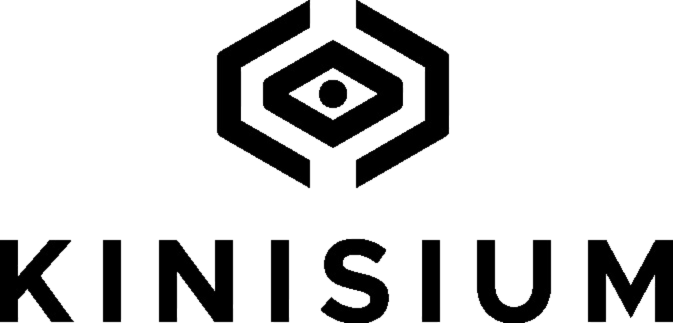

Stasis Mode
On The Brink of a Milestone!